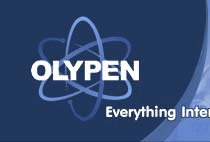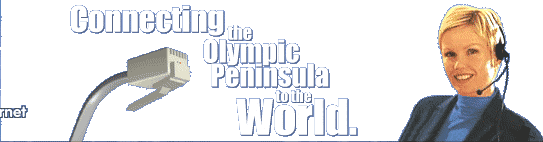|
In the Control Panel, double-click on the Mail
icon. |

|
Or, on the Windows Desktop,
right-click on the Inbox icon and select Properties. |
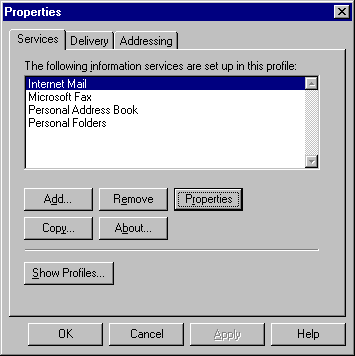 |
Select the Internet Mail or Internet E-mail service and click on
the Properties button. |
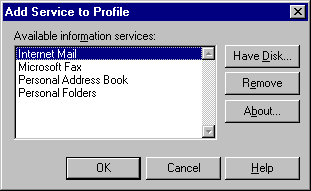 |
If the service is not installed, click on the Add
button to add either the Internet Mail or Internet E-mail service. |
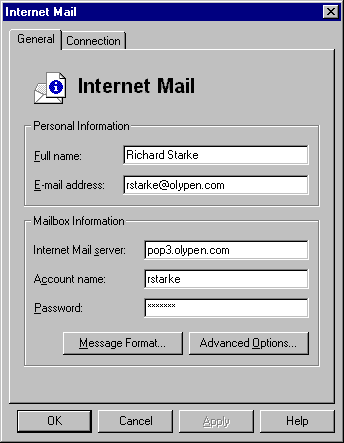 |
On the General tab:
Full name: Your full and proper name
E-mail address: Your OlyPen
e-mail address
Internet Mail server: OlyPen's POP3
(incoming) mail server
Account name: Your username, which is
the first part of your e-mail address (before the '@' symbol).
Password: Usually the same as your
Dial-Up account's password. |
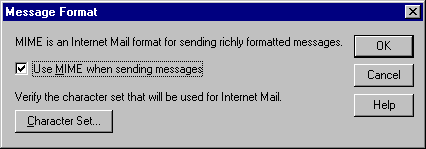 |
Make sure your Message Format is set to MIME,
which is the "Internet Standard" format. |
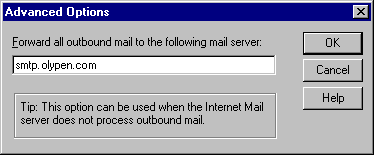 |
This is OlyPen's SMTP (outgoing) mail server,
smtp.olyepn.com.
|
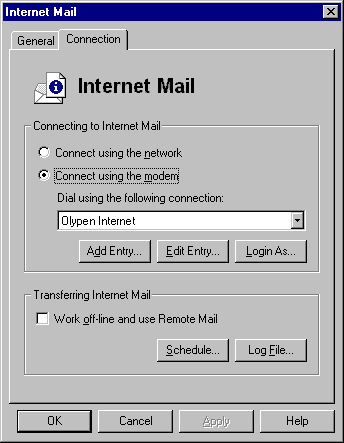 |
On the Connection tab:
Connect using the modem: Selected.
Dial using the following connection: OlyPen
Internet.
Work off-line and use Remote Mail:
Checked.
To check for new messages on a regular basis, don't
put a check in "Work off-line" and click on Schedule...
to set the time interval.
To check for new messages manually (preferred), put a
check in "Work off-line". You can check for new e-mail messages
as required by pressing the F5 key (the Refresh function) on your
keyboard.
|
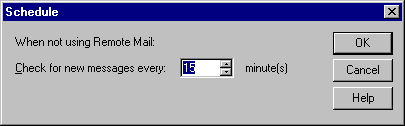 |
|
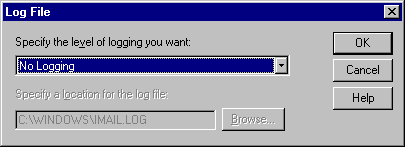 |
|