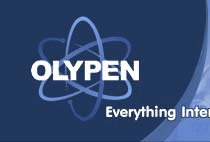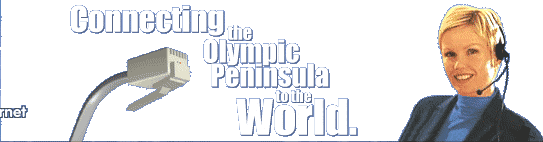| On the Servers page: In
the Server Information section:
Outgoing mail (SMTP):
smtp.olypen.com
Incoming mail (POP3):
pop3.olypen.com
In the Incoming Mail Server section:
Select Log on using
Account name: Your OlyPen username, all in small letters.
Password: Your OlyPen password, all in small letters.
In the Outgoing Mail Server section:
DO NOT CHECK My server requires authentication. |