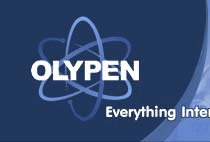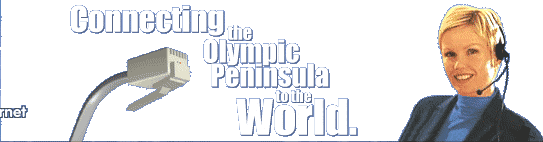|
Run Outlook Express from the Start menu, or by double-clicking on
the Outlook Express icon on the Windows Desktop. |
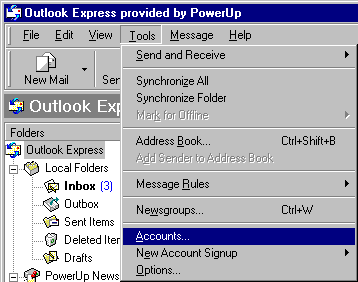 |
Go to the Tools menu and select Accounts. |
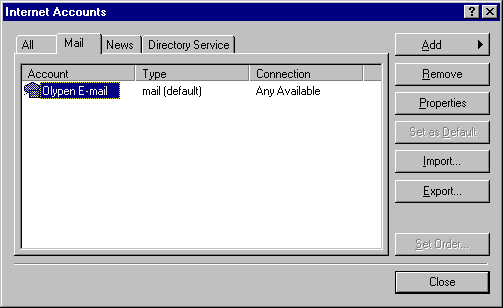 |
Click on the Mail tab to display existing Mail
accounts. |
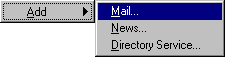 |
If you wish to configure a new account, click on the Add
button and select Mail... |
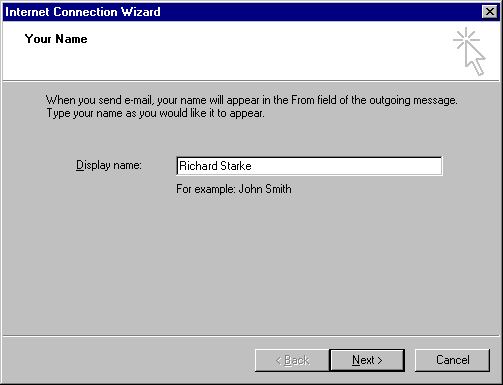 |
On the Your Name page: Display
name: Enter your proper name, in Title Case. |
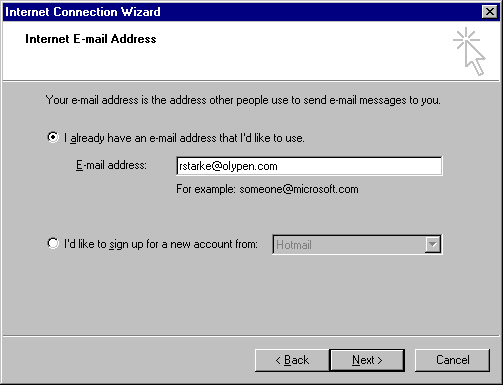 |
On the Internet E-mail Address page: Select I already have an e-mail address that I'd like to use.
E-mail address: Enter your OlyPen e-mail address, all in small
letters. |
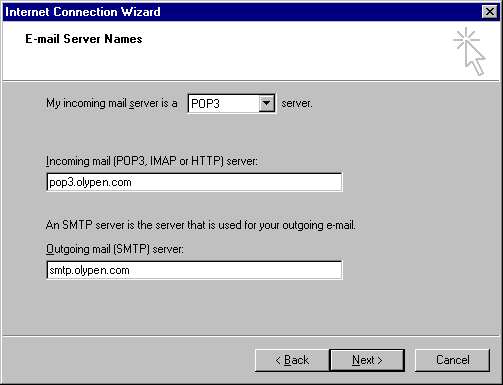 |
On the E-mail Server Names page: Incoming mail (POP3, IMAP or HTTP) server:
pop3.olypen.com
Outgoing mail (SMTP) server:
smtp.olypen.com |
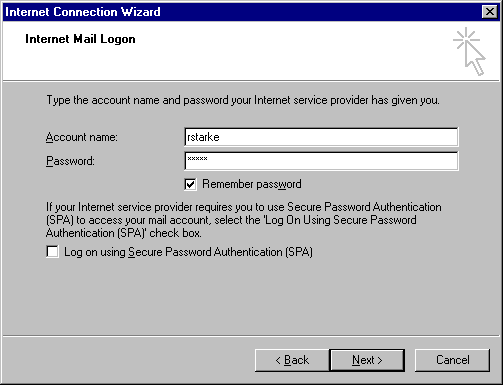 |
On the Internet Mail Logon page: Account name: Your OlyPen dial-up username, all in small letters.
Password: Your OlyPen dial-up password, all in small letters.
DO NOT CHECK Log on using SPA! |
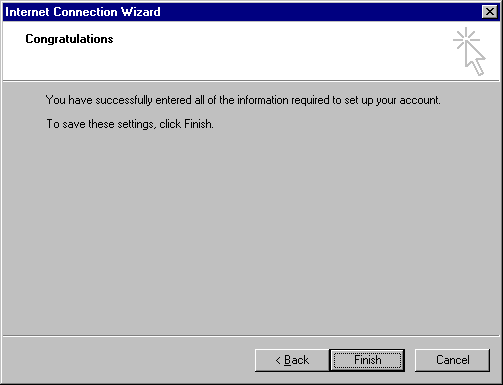 |
On the Congratulations page:
Your are done, so click on the Finish button. |