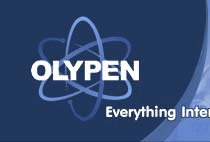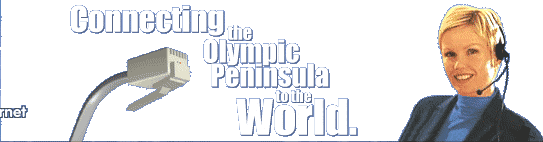| On the General page: Mail
Account: Enter a name you would like to refer to this account by, like OlyPen
Email.
In the User Information section:
Name: Enter your proper name, in Title Case.
Organization: Blank or the name of your own business.
E-mail address: Your OlyPen e-mail address, all in small letters.
Reply address: Completely blank. |